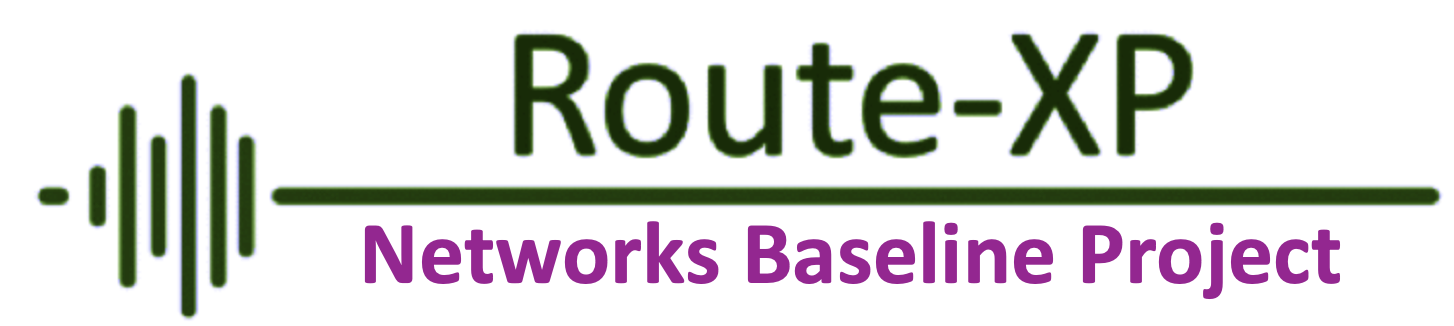Basics on Cisco DSL Router Configuration
Today I am going to talk about the DSL router basics and the configuration of the Cisco DSL router. People who are from the Routing and Switching background should have this as a basics level of learning. You can connect Cisco DSL router with the PC. A console connection is made with a rolled cable and connects the console port of the Cisco Digital Subscriber Line (DSL) Router to a COM port on a PC. The console cable that is included with the Cisco DSL Router is a flat light blue cable.
For more information on the pin outs of a rolled cable, or the pin outs of an RJ−45 to DB9 converter, see Cabling Guide for Console and AUX Ports.
- Connect the RJ−45 connector on one end of a Cisco console cable to the console port of the Cisco DSL Router.
- Connect the RJ−45 connector at the other end of the console cable to an RJ−45 to DB9 converter.
- Connect the DB9 connector to an open COM port on your PC.
 |
| Fig 1.1- Cisco 871W DSL Router |
Now Lets talk about how to set up the basic configurations on the above mentioned Cisco DSL router in GUI mode. I mean you need to set up the hyper-terminal for the DSL Router
Start the HyperTerminal program on the PC and set up your HyperTerminal session.
- Assign a name to your session, and click OK.
- From the Connect To window, click Cancel.
- From the File menu, click Properties.
- From the Properties window, in the Connect Using list, select the COM port where you connect the DB9 end of the console cable.
- From the Properties window click Configure and fill in the following valueBits per second: 9600Data bits: 8Parity: NoneStop bits: 1Flow Control: None
- Click OK.
- From the Call menu, click Disconnect.
- From the Call menu, click Call.
- Press Enter until you see a router prompt on your HyperTerminal screen.
First you need to clear all the configurations on the Cisco DSL Router. How you are going to do this, So you need to type enable at the router prompt to enter privileged mode.
Router>enable
Router#
Router#
Router#write erase
Router#reload
Router>enable
Router#
Router#
Configure the Cisco DSL Router
1.Configure service timestamp to properly log and display debug output in the troubleshooting
section.
Router#configure terminal
Router(config)#service timestamps debug datetime msec
Router(config)#service timestamps log datetime msec
Router(config)#end
Router(config)#service timestamps debug datetime msec
Router(config)#service timestamps log datetime msec
Router(config)#end
2.Disable logging console on your Cisco DSL Router to suppress console messages that may be
triggered while you are configuring the router.
Router#configure terminal
Router(config)#no logging console
Router(config)#end
Router(config)#no logging console
Router(config)#end
3.Disable routing and configure a bridge protocol on your Cisco DSL Router.
Router#configure terminal
Router(config)#no ip routing
Router(config)#bridge 1 protocol ieee
Router(config)#end
Router(config)#no ip routing
Router(config)#bridge 1 protocol ieee
Router(config)#end
4.Configure a bridge group on the Cisco DSL Router Ethernet interface.
Router#configure terminal
Router(config)#interface ethernet 0
Router(config−if)#bridge group 1
Router(config−if)#no shut
Router(config−if)#end
Router(config−if)#bridge group 1
Router(config−if)#no shut
Router(config−if)#end
5. Configure the ATM interface of your Cisco DSL Router with an ATM permanent virtual circuit
(PVC), encapsulation type, and bridge group.
Router#configure terminal
Router(config)#interface atm 0
Router(config−if)#bridge−group 1
Router(config−if)#pvc <vpi/vci>
Router(config−if−atm−vc)#encapsulation aal5snap
Router(config−if−atm−vc)#no shut
Router(config−if−atm−vc)#end
Router(config)#interface atm 0
Router(config−if)#bridge−group 1
Router(config−if)#pvc <vpi/vci>
Router(config−if−atm−vc)#encapsulation aal5snap
Router(config−if−atm−vc)#no shut
Router(config−if−atm−vc)#end
6.Enable logging console on the Cisco DSL Router, and then write all the changes to memory.
Router#configure terminal
Router(config)#logging console
Router(config)#end
Router(config)#logging console
Router(config)#end
July 15 18:22:17.100: %SYS−5−CONFIG_I: Configured from console by console
Router#write memory
Building configuration...
Router#
Your Cisco DSL Router should now be operational for Asymmetric Digital Subscriber Line (ADSL) service. You can issue a show run command to see the configuration.