We have already put Google Assistant against the best of voice assistants including Hound, Siri, Alexa, and Bixby, and Google Assistant always claimed the first spot. Bixby did perform very well when it came to controlling one’s smartphone, but overall, Google Assistant still remained the king of voice assistants. However, in all those tests we only tested various Google Assistant Commands and didn’t even check out the skills and actions that it offers us. Google Assistant offers us numerous skills and actions to play with. Some of them are useful, some funny, and some downright quirky. I think skills and actions add a persona to Google Assistant which puts it miles ahead of the competition. In fact, no other assistant other than Alexa even has extra skills. However, not many people know anything about Google Assistant actions or how to use them. So, let’s change that, shall we? Here are 50 best Google Assistant skills and actions:
How to Access Google Assistant Actions or Skills
Before we show you the best skills and actions for your Google Assistant, let’s first check out, how you can access them. It is pretty easy. Just long press on the home button to summon the Google Assistant and then tap on the button at the top-right corner. That should take you to the “Explore” page where you can explore all the skills and actions that Google Assistant has to offer you, categorised into various handy categories. You can tap on the “More” button to reveal more actions inside a category or scroll down to find more categories. You can explore all the skills mentioned there, however, there are many skills that don’t work properly. So, read on to find the 50 best Google Assistant skills and actions which we have tested ourselves.
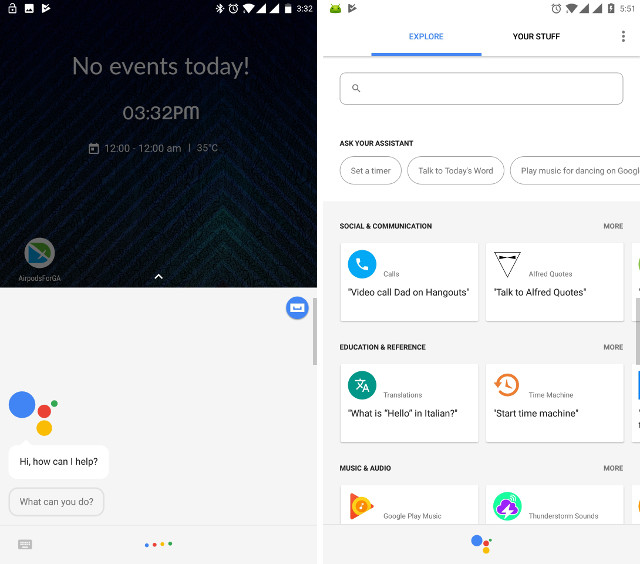
50 best Google Assistant Skills and Actions
Productivity Actions
Let’s start with something that each one of us will appreciate. We all know that if used sensibly, our smartphones can become a really productive tool in our arsenal. These skills and actions will help you improve the productiveness of your smartphone even further.
1. Create Events and Add Reminders
This is a common skill which is so heavily used that it is no more considered as a specialized skill rather just an ordinary thing that Google Assistant can perform. Just say, “OK Google, remind me to buy groceries at 5 PM tomorrow” or “OK Google, add meeting with Carol at 5 PM Monday to my calendar” and Google Assistant will either add a reminder or create an event in your calendar based on your commands.
2. Get a Daily Brief
Now, this is where it gets interesting. You can get a daily brief from your Google Assistant where it will tell you about the weather, commute and traffic, agendas on your calendars, reminders, and more. Just summon your Google Assistant and say, “Tell me about my day”. Now, what’s better to start your day with, then getting a daily briefing of what lays ahead.
3. Log Your Work
If you are working all the time, it’s time to log your work to see how you are truly performing. Being busy and getting things done are two different things. This is where “Work Log” skill comes in, just say, “OK Google, talk to work log”. When you launch it for the first time, it will ask you to set up your projects. You can set up to 30 different projects. Now whenever you are working on a project, start the work log and it will start logging your time until you tell it to stop.
4. Add tasks to Todoist
Many of Google Assistant’s skills involve its seamless integration with various 3rd party apps. My favourite is its integration with the Todoist app which is a very popular task manager app. Now, you can use Google Assistant to not only add tasks but know you pending tasks and clear them. Just summon your Google Assistant, “Talk to Todoist” and you can start conversing with your Todoist app.
Alternatively, you can directly say, “OK Google, add buying eggs to Todoist” or “Ask Todoist what do I have due today”, or “Open Todoist to complete my task of buying eggs”. You can use any such commands to do everything without even launching the app.
5. Track expense using Expense Tracker
Just like you can log in your work hours, you can also log in your expenses using the Expense tracker skill. Just say, “OK Google, tell expense tracker that I have spent 20$ for movie tickets”. Or you can first launch the expense tracker skill by saying, “OK Google, talk to expense tracker” and then detail all your expenses.
Automate Your Work with Google Assistant
1. AutoVoice
Tasker is probably one of the most loved apps on Android. The number of automation you can perform using Tasker is unprecedented. Now, all these automation commands can be given just with your voice. You can use Tasker along with AutoVoice to perform all the Tasker automation just with your voice. Just say, “OK Google, Tell auto-voice” followed by your Tasker commands and watch your Assistant carry it out.
2. IFTTT Commands
Just like Tasker, you can also integrate IFTTT commands with your Google Assistant to automate your workflow. For example, a simple goodnight command can automate everything like turning off lights, locking the door etc. You can create and execute as many IFTTT recipes as you want.
Music and Audio Actions
1. Play Music
This should come as no surprise. Google Assistant allows you to control music on your phone or on online music services including Play Music and Spotify. Just say, “OK Google, play Home by Dream Theater on Spotify” and it will play that song for you.
2. Play Podcasts
One of my favourite skills of Google Assistant is playing podcasts. You don’t even need an app for that. Just say, “OK Google, play The Moth (podcast name)” and it will play the latest episode of that podcast. It will also give you a list of all the episodes and you can select anyone you want. You can even add the podcast shortcut to your home screen. Now, that’s a skill I admire.
3. Use Genius to Find Songs
Does this ever happened to you, “you remember one or two line of lyrics of a song but you just don’t get the name of the song”? Well, if it does, you can use genius. Just say, “OK Google, let me talk to genius”. Now, just say the lyrics you remember and it will tell you the name and the artist of the song. I used 10 different song lyrics to test it out (some of them were really obscure songs), and it got it right 8 times which is impressive to say the least.
Education Actions
Google Assistant skills can also help you learn in small chunks and help you answer some simple questions when you ask it. Let’s check out our favourite education skills for Google Assistant.
1. Time Machine
Interested in history facts? Well, then you will love the Google Assistant’s “Time Machine” skills. The skill tells you historical facts from 1851 onwards which happened on the same day (in the past). Just say, “OK Google, talk to time machine” and it will take you back in time.
2. Translations & Definitions
Everyone knows that Google Translate is the best translator in the world, and you can use it with your Google Assistant. Just ask, “OK Google, translate I am getting late to Mandarin” and see as Google performs its magic. You can also ask definitions of words you don’t understand. For example, “OK Google, define solar system” will tell you the required information.
3. Improve Vocabulary
Have you ever felt that your vocabulary is weak? Well, you can improve it one word at a day by using Google Assistant. Just say, “OK Google, tell me the word of the day” and build your vocabulary.
4. Carry Out Calculations
Your Google Assistant is also good at simple maths. Ask any simple mathematical questions or perform simple calculations and it will do it for you. For example, “OK Google, tell me the cubic root of 249” will give you the answer.
5. Talk to Quora
I am guessing that you might have heard about Quora. It’s a website where you can ask questions and people like you and me will try to answer it. Just say, “OK Google, ask Quora, what are the best Google Assistant Hacks” and you will get your answer. If there is no answer to your particular questions, it will even post your question for people to answer.
Social and Communication Skills
1. Call Someone
This is an easy and popular one. You can ask your Google Assistant to call anyone in your contact list. Just say, “OK Google, call Beebom” and it will make the call.
2. Send a Message Using Third Party Apps
Just like calling, you can also send normal messages using Google Assistant. But did you know, that you can dictate which messaging service you want to use? Well you can, just say, “OK Google, send a message to Beebom on WhatsApp/Telegram/Viber, I will be late today” and it will use the app which you mentioned.
3. Talk to Alfred Quotes
This is something which is not necessarily productive but can come in handy. Alfred is Google Assistant’s skill which tells you quote depending on your mood. Just summon Alfred by saying, “OK Google, talk to Alfred”. Then Alfred will ask for your mood. Tell it your mood (sad, angry, happy etc) and it will find a suitable quote for you. Believe me. the quotes are really good.
News and Magazines
1. Get Latest News
If you just want to get your headlines in snaps to stay up-to-date with the news without getting too much into it, you can ask Google Assistant to tell you the current news. Just say, “OK Google, What’s in the news” or “OK Google, give me the headlines”.
2. Talk to News Publications
If you prefer a news publication, you can directly get your news snippets from there. Just say, “OK Google, talk to The Wall Street Journal” or “OK Google, talk to the CNN”. There are a lot of newspaper publications which support this feature including NBC News, Economist Espresso, HuffPost, and more.
3. Get the Latest Trump Tweet
Now, this is something quirky and funny. It might not be useful but if you ever want to know what the latest tweet from the (US) President Trump is, just say, “OK Google, talk to latest Trump Tweet” and you will get the tweet along with the time and date stamp.
Entertainment Actions
1. What’s New on Netflix and Hulu
Ready for your next binge-watching marathon and want to know what’s new on your favourite streaming platform. Just ask your Google Assistant, “OK Google, what’s new on Netflix” or “OK Google, what’s new on Hulu”.
2. Control Your Chromecast
This is the newest addition to your Google Assistant skill on your phone. Although users have been able to control their Chromecasts with Google Assistant using the Google Home, they could not do the same using the Assistant on their phones. But, just a few days before Google started rolling out an update in stages which now allows you to control your Chromecast using the Assistant on your phone. Just say, “OK Google, play House of Cards from Netflix on Chromecast” and it will play that for you. Apart from Netflix, you can also control YouTube, Spotify, Pandora and many more services which support the Chromecast.
3. Discover Movies
If you are like me you might have spent countless hours searching for movies to watch. Sometimes its just easy to give up control. Leave the task of searching the movie to Google Assistant and you just enjoy watching them. Who knows, you might some gems which you didn’t hear from anyone before. Just ask, “OK Google, suggest me some thriller movies” or any other similar question to receive the suggestions.
4. Get Sports Results
It’s also very easy to follow your favourite sports using the Assistant. You can either directly ask the Assistant about the games you are interested in or you can talk to many built-in skills. For example, say, “OK Google, talk to PGA Tour” and the PGA tour skill will give you all the information about upcoming and ongoing games you want to know about.
5. Play Games
You can also play various games with your Google Assistant. Some of the cool built-in games include Emoji Riddle, PAC-Man, Unofficial Pokedex, and more. To initiate a game, just use the word “play” followed by the name of the game. For example, “OK Google, play PAC-MAN”.
Local and Nearby
1. Find Nearest Malls, Gas Stations, Restaurants, and More
Google Assistant will really come in handy if you are visiting or moving to a new place. You can easily discover nearby amenities by just asking for it. Not only it will show you the nearby options but will also link them directly to your Google Maps for easy navigation. Just ask, “OK Google, show me some nearby Indian restaurants” or, “OK Google, find me the nearest gas station” and it will do that for you.
2. Find Deals Nearby (US Only)
One of the skills of the Google Assistant allows you to find deals in shops and malls nearby to your location. However, this skill is working only inside the US for now. So if you are living in the US, you can use this skill to enjoy heavy discounts on products and services. Just ask, “OK Google, Talk to retail go” and enter your area name or pin code. Then it will ask access to your location data and tell you any and all deals in your nearby location.
Home Control with Google Assistant
1. Control Smart Lights
Google Assistant lets your control smart lights in your home with just your voice. The best part about this is that Assistant has integrated with most of the smart-light manufacturers in the world including Phillips Hue, TP-link, LIFX, Emberlight, and more. Just say, “OK Google, dim the lights” or “OK Google, turn off the kitchen lights” and it will do that for you.
2. Control Smart Door Locks
Just like smart lights, you can also control smart door locks with your Google Assistant. Just say, “OK Google, talk to Nuki” or “OK Google, ask Nuki to lock the door”. Of course, you will need to replace the word Nuki with the brand that you are using. Apart from controlling smart lights, and smart door locks, Google Assistant can also control other smart home appliances in your home including cameras, garage doors, sprinklers, TV, coffee machine, thermostat and more.
3. Use Stringify
Stringify is an automation service which lets you connect all your digital and physical things together. For example, you can connect all your smart devices using Stringify and then use a single command to perform multiple functions. Let’s say you have set up a good night command which will dim the lights, lock the doors, maintain the room temperature to the desired level and turn on all the cameras. Just say, “OK Google, tell Stringify Good Night” and it will perform all those actions without you having to do anything else. Now, that’s cool.
Food and Drinks
1. Find Restaurants Nearby
Although this has become a common query and no longer considered a skill, the ability find nearby restaurants based on cuisines, open-time remains one the most used Google Assistant skills. Just say, “OK Google, find me nearby cafes” and you will get your results along with the direction, phone number and details like closing time. This comes really handy when you are craving a quick coffee or snack.
2. Learn More about Drinks and Cocktails
The Assistant has many skills which can help you learn more about drinks and cocktails (recipes). For example, you can use the skill, “OK Google, talk to Apothic wines” to learn more about wines. It even has a guided tasting direction built-in with the skill. To learn the cocktail recipes, just say, “OK Google, talk to the bartender” and you will have a bartender which can teach you recipes for more than 12,000 cocktails. There are many such skills for you to explore. If you fancy alcohol, these skills will help you learn a lot about them.
Travel Actions
1. Find and Track Flights
You can easily use Google Assistant to not only find flights but also track them. For example, just say, “OK Google, flights from Mumbai to Delhi tomorrow” and the assistant will give you all the flights. Not only that, clicking on a flight will also give you options from multiple ticket providers so that you book the cheapest tickets. To track a flight just say the name of airline followed by the flight name. For example, “OK Google, track Air India AI75”.
2. Get Public Transportation Information
Google Assistant has also many skills which let you track public transportation in various countries. There’s trip master which lets you get public transport departures around you and plan journeys in Switzerland. There’s the “Tube Status” skill which allows you to check the status of tube lines in London. These two are just examples, you can find and use much such skill inside the Google Assistant. Just use the keyword, “OK Google, talk to (skill name)” and follow the steps.
3. Talk to Lonely Planet
By far, my favourite travel skill is the “Lonely Planet”. If you don’t know what Lonely Planet is, it’s kind of a travel guide for the whole world. With its built-in Google Assistant skill, you can ask it anything about any place. Just say, “OK Google, talk to Lonely Planet” and then enter the name of the country or the city you are visiting, and it will give you all the destinations that you should cover. A fun way to discover places.
Business and Finance
1. Keep Track of Cryptocurrencies and Stock Prices
Cryptocurrencies are all the rage today. Just a few days back Bitcoin reached an all-time high of $5800. If you are thinking of investing in cryptocurrencies or just want to track their prices, you can easily do that using the Assistant. Just use the CryptoPrices skill to do that. Say, “OK Google, ask cyrptoprices to get the price of bitcoin”. Similarly, you can also track stock prices in real time. Ask, “OK Google, what’s Tesla’s stock price?”.
2. Learn About Credit Cards and Insurances
We all know how hard it’s to choose the right credit cards and although in no means I am suggesting that Google Assistant can tell you the perfect card, it’s credit assistant skill does gives a place to start from. Just say, “OK Google, let me talk to credit card helper” and the helper will come online. It will ask you some questions to learn your preferences and then suggest the best cards for you.
Similarly, you can also check out insurances that you might want to buy. For example, Just say, “OK Google, talk to insurance hotline” to get the quotes for car insurances. However, the only problem with these skills is that they are US-centric and hence there responses might not be relevant to everyone.
3. Use a Budgeting Assistant
Now, if you want to do complex budgeting, you are better off with a good budgeting app, but for smaller budgeting needs, Google Assistant can help you a lot. Just say, “OK Google, talk to Budget Penny” and then record your budget. From next time, any time you spend money, add it as an expense by saying, “OK Google, ask budget penny to add $50 (replace this with your expense to my expenses”. Since it makes it really easy to log your expenses, you will tend to log all your expenses. Whenever you want to check your balance, just say, “OK Google, ask budget penny my balance” and it will show your balance.
Health & Fitness Skills
1. Get A Quick Workout
We all are busy, and for some of us, it’s not possible to keep following a full-fledged workout regimen, but, if we try, we can squeeze in a quick workout every day. If you don’t know where to start, just ask your Assistant for it. Say, “OK Google, Talk to Fitstar” and you will get a quick 7-minute workout regimen which you can do anywhere anytime.
2. Get Health Tips
Your Assistant is also a good place to get health tips. Just say the keyword, “OK Google, talk to WebMD” and you can ask about health conditions, drugs, side effects, and more. There are also other skills which can give you health tips about dogs and babies.
3. Track Activities
You can also track your activities using the Google Fit skill which helps you to quickly find out your workout stats without opening the app itself. Just ask, “OK Google, how many steps I have taken today“. However, for this to work, you do need the Google Fit app installed on your device.
Google Home Skills
Remember that most of these skills have been ported to Google Assistant on your phone as well, but still using these skills with your Google Home truly gives you a hands-free experience.
1. Add multiple Users in Google Home
Now Google Home has a skill which allows you to add multiple users to the same Google Home. Just download the app and tap on devices and then link your account. With enough time, Google Assistant will be smart enough to recognize the voice for different accounts and its answer will vary depending on the person asking the questions. For example, if you ask, “OK Google, tell me about my day” you will get the response specific to you. Similarly, another user will get the answer specific to him/her.
2. Control Your TV
You can control your smart TV or a TV with Chromecast using just your Google Home. Just use the commands like “OK Google, play Stranger Things on Netflix” or “OK Google, play Beebom on YouTube”.
3. Control Your Thermostat
You can also control your smart thermostat using the Google Home device. Just say, “OK Google, make it a little warmer” or be specific, “OK Google, decrease the temperature by 2-degrees”.
4. Get News Updates
Use your Google Home to get the latest news updates in the morning. Use the command, “OK Google, tell me the news” or “OK Google, get me the headlines”.
5. Check Traffic Status
Before you leave your home, use your Google Home to check traffic status so that you can leave on time. Just ask, “OK Google, give me the traffic status to office” or any other such questions to get the traffic details before you leave.
6. Call an Uber
Not only you can use your Google home to check for traffic, you can also use it to call you an Uber. Just say, “OK Google, call me an Uber” and it will book a ride for you.
7. Remember Notes
Wonder is your personal note-taking assistant. Anything you need to remember, you can ask Wonder to do it for you. For example, you can say, “OK Google, tell wonder to remember that my pin is 4567”. When you want to retrieve the information, just ask the question, “OK Google, ask wonder, what’s my password”.
8. Settle a Dispute
Now, this is a little funny but can really come in handy in certain situations. If you are in dispute with who should get the TV remote between you and someone else (or any such dispute) just ask Google Home to flip a coin for you like this, “OK Google, flip a coin”. The answer will hopefully end the dispute.
9. Tune An Instrument
Your Google Home with its Assistant power can also help you in tuning your instruments. Just ask, “OK Google, tune my instruments” and it will ask the musical not you want to hear, or you can directly ask it to play a note like, “OK Google, play an E flat”.
SEE ALSO: 15 Cool Google Assistant Tricks You Should Try
The Best Google Assistant Skills and Actions
As you can see, there’s a lot that you can do by using your Assistant’s skills and actions. However, we are just scratching the surface here. With each passing day, Google Assistant is adding more and more skills to its arsenal. Now, it will be hard to discover all of them at once, but you can get started by using the best 50 of them which are mentioned in this article. Share with us your favourite Google Assistant skills and actions in the comments section below.


















