Input Method (IME)
Input Method Editors (IMEs) convert keystrokes to characters in another language. We offer a number of IMEs. Try them out.
To use an IME, the first step is to enable Input Tools. Follow instructions to enable Input Tools in Search, Gmail, Google Drive, Youtube, Translate, Chrome and Chrome OS.
IME is represented by a character from the language, such as  .Clicking on the icon to
toggle on/off the current IME or clicking on the arrow next to it to select another
input tool. When IME is toggled on, the button becomes a darker grey
.Clicking on the icon to
toggle on/off the current IME or clicking on the arrow next to it to select another
input tool. When IME is toggled on, the button becomes a darker grey  .
.
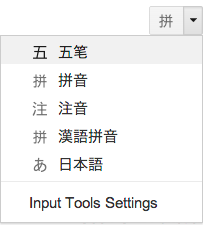
Pinyin IME for Simplified and Traditional Chinese
Pinyin IME is a phonetic input method.
As you type pinyin, e.g., “hao”, you'll see a list of candidate characters that map to your input.
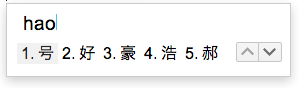
You can choose a candidate from the list by taking any of the following actions:
- Press SPACE to select the highlighted candidate,
- Click on it,
- Type the number next to the word,
- Navigate the list of candidates in a page with LEFT/RIGHT arrow keys. Flip pages with UP and DOWN or , and . or - and = keys.
Press ENTER to type in English (i.e., the letters you type).
Wubi IME for Chinese
Wubi is a radical based input method.
As you type pinyin, you’ll see a list of word candidates that map to your input.
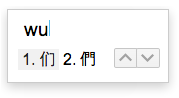
To choose a candidate:
- Press SPACE,
- Click on it,
- Type the number next to the word, or
- Navigate the list of candidates in a page with LEFT/RIGHT arrow keys.
Press ENTER to type in English.
Zhuyin IME for Traditional Chinese
Zhuyin IME is a phonetic input method.
After you type in Zhuyin of a character, e.g., “vul ”, you will see a character that maps to your input:
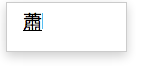
Press ENTER to choose the character. To see more candidate words, which have the same pronunciation, press DOWN arrow or SPACE key.
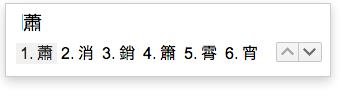
To choose a word from the list:
- Press ENTER to select the highlighted candidate,
- Click on it,
- Type the number next to the word, or
- Navigate the list of candidates in a page with LEFT/RIGHT arrow keys. Flip pages with UP/DOWN arrow keys.
Cangjie IME for Traditional Chinese
Cangjie IME is a graphological based input method.
As you type, e.g., “oiar”, you’ll see the word(s) mapping to your input.
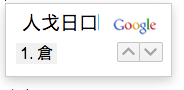
Press SPACE to select the word. To select a word from multiple candidates,you can take any of the following actions:
- Press SPACE
- Click on it,
- Type the number next to the word,
- Navigate the list of candidates in a page with LEFT/RIGHT arrow keys. Flip pages with UP/DOWN keys.
Cantonese IME
Cantonese does not have a widely used romanization standard. With this Cantonese IME, you simply type how you think the word sounds in English letters. The IME will attempt to find out words that match those sounds. For example, you type “failok” to get “快樂”.
Quickly learn Cantonese IME in the video.
Cantonese IME supports fuzzy phonetic mapping. There is no fixed rule to spell pronunciation. For example, you can type “lay”, “nay”, or “lei” to get “你”.
The intelligent guessing works best when you enter two or more Cantonese characters so don’t stop after the first one. Try type “我想食叉燒包” with “ngoshuengsikchasiubao”.
While typing, you will see a list of candidates matching the sounds of your input.
Choose a candidate by taking any of the following actions:
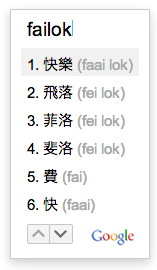
- Press SPACE to select the highlighted candidate,
- Click on it,
- Type the number next to the word,
- Navigate the list of candidates in a page with UP/DOWN arrow keys. Flip pages with LEFT and RIGHT or , and . or - and = keys.
You can use ' to explicitly separates pronunciation of two characters. For example, "long" can be interpreted into "long" or "lo-ng", while "lo'ng" will only be interpreted into "lo-ng".
Press ENTER to type in English (i.e., the letters you type).
Related Google blog posts:
Latin IMEs
Latin IMEs aim to help people type in Latin-script languages (e.g., French, German, Spanish, Portuguese, Italian and Dutch) using the US keyboard. Features include automatic diacritics, spell correction, and prefix completion.
To use Latin IMEs, type unaccented letters, and the correct word with diacritics will be suggested. For example, in French, as you type ‘franca’, you will see a prefix-completion candidate.
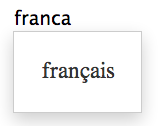
Press TAB to commit the candidate “français”. At this time, press SPACE/ENTER to commit the source text “franca”.
While continuously typing “francais”, the candidate on stage becomes an auto-diacritic candidate. Press SPACE/ENTER to commit the candidate “français”.
To fetch more candidates, press BACKSPACE, and you will see all the candidates.
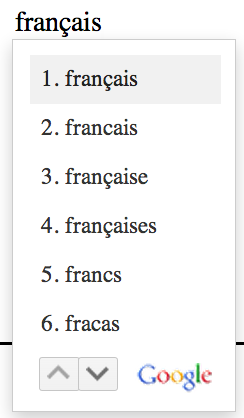
The first candidate is the high-confident auto-diacritic candidate, which will be automatically highlighted. The second candidate is the source text. The third and fourth candidates are prefix-completion candidates. The 5th and 6th candidates are spelling-correction candidates.
To select a word from multiple candidates,take any of the following actions:
- Press SPACE/ENTER to select the highlighted candidate,
- Click on it,
- Type the number next to the word,
- Navigate the list of candidates in a page with UP/DOWN keys. Flip pages with UP/DOWN keys.
 Input
Tools
Input
Tools